lunainspirat is a simple visual style, which was designed to provide maximum usability for everyday usage in any environment, bringing the elegance and beautiful looks to the desktop at the same time.
Inspired by the original Luna, as well as the visual styles from the various artist on deviantART, lunainspirat brings out the best features from every single one of them. This package includes: (Aqua, Graphite and Typha) with the right-sided shellstyles, three styler skins (light with blue buttons, dark and light with green buttons), FindeXer configs for every color scheme, fonts, wallpaper (1920x1200 & 1920x1440), and three extra left-sided shellstyles in case you don't feel comfortable with rght-sided ones.
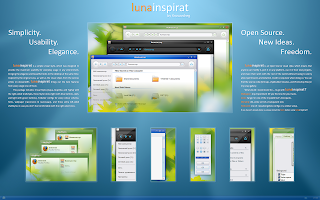
:::Installation Instructions:::
Visual Style
1. Make sure you patch uxtheme.dll. For this, Download Uxtheme Multi-patcher 6.0 and patch. (not necessary if your uxtheme.dll already patched or you are already using amother visual styles)
2. Extract the Zip contents in any desired folder. Navigate to the folder of the desired visual style/colour scheme (i.e. "/Visual Style/Aqua/").
3. Double click on the Msstyle file. The dialog box will appear. Select your font and desired start menu, and press Apply.
4. If you want to switch to the left side shellstyle, simply copy (NOT move) the shellstyle.dll from the folder "Left side shellstyle" and overwrite the shellstyles in "Shell/normalcolor, Shell/Compact1, and Shell/Compact2" folders. note: You may have to apply another style so that Windows lets you overwrite shellstyle.dll's.
Styler Toolbar
1. Download Styler TB and Install it.
2. Extract the Styler skins into: "C:\Program Files\Styler\TB\skins\Styler's".
3. Right click on the folder toolbar (the thing that has File Edit .... menu, and Back and Froward buttons when you open My Computer or My documents window), and select Styler TB in the pop-up menu. Un-select the rest of the items there.
4. Enter the Styler options (double click the Styler icon in the System Tray), navigate to Toolbar tab, and check "Hide Menubar (Explorer" in the upper left corner. Also, select the skin you want to go with Luna Inspirat.
FindeXer configuration
1. If you want your windows to look exactly like the screenshot (i.e. no Common Tasks panel, and another navigation menu instead), download FindeXer . Follow the installation instructions in the archive to install it.
2. Add some items on the panel (drag and drop). Rename them as you wish. Add separators to make the panel look better
3. Copy the needed config (FindeXer - Settings.xml) from "FindeXer configs" folder in Luna Inspirat download, and paste it into "X:\Documents and Settings\~~~USERNAME~~~\Application Data\FindeXer", where X: is your system drive (usually C: or D: ), and ~~~USERNAME~~~ is your user name in Windows, respectfully
4. Profit!
Enjoy using Luna Inspirat! I hope these instructions help!
:::Luna Inspirat Release Notes:::
This Visual Style is Open Source. Feel free to modify, port, redistribute, and use it in your own projects in any way you want. No permission is ever needed. Credit is required if you do so.
~ by krosavcheg
No comments:
Post a Comment