If you have created a new Gmail account and looking to move all your mail from old Gmail account to new, then this quick guide will help you to do so. It's not very hard, it would be cool if Gmail just hadImport button that let you to connect to your old gmail account to import all the mail, but not that simple.
You have to follow the given steps to move emails from old Gmail to new:
Step 1: Log into your old Gmail account and go on settings then forwarding and POP for all mail. Make sure to click Save changes at bottom.
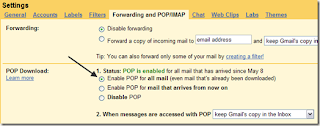
Step 2: Its time to log in to new Gmail account and go on settings again. HTen click on Accounts and click the add a mail account you own link.
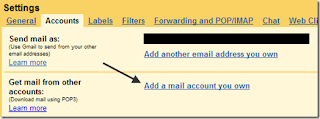
Step 3: Type the old Gmail email address into the text box and click Next.
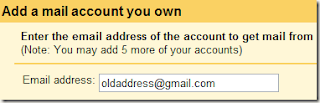
Step 4: Type the password for the old Gmail account and choose pop.gmail.com from the POP Server drop down list. Click Add Account.
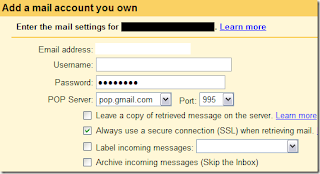
Step 5: Now you’ll be asked if you want to be able to send email as oldaddress@gmail.com. This is useful if you want the mail to come into the new account, but be able to respond using the old email address.
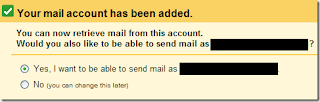
Step 6: Type your name for the old email address and choose whether you want the reply address to be the old address or you can optionally change it to the new one, which is a good idea so that people will eventually stop writing to the old address.
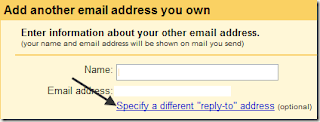
Step 7: Finally, you will have to verify that you actually own the old email address by clicking the Send Verification button. You can then log into your old email account and copy the confirmation code in the email. Paste that into the appropriate box. Click Verify.

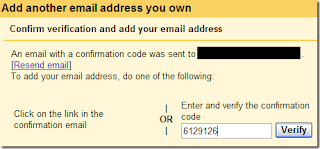
Step 8: Now just sit back and watch all your emails get imported into the new Gmail account. If you have a lot of emails, it could take several hours, so be patient!
So that’s all the steps required to transfer emails from one Gmail account to another. If you have any questions, post a comment! Enjoy.
No comments:
Post a Comment